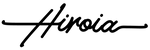NT$
TWD
- TWD
- USD
- JPY
- EUR
- GBP
Troubleshooting
SAMANTHA
App Connectivity
Brewer connect to Bluetooth
- 1. Confirm the brewer's plug is properly connected into the wall socket
- 2. Confirm the brewer is placed on a flat and stable surface
- 3. Confirm the brewer is on
- 4. Confirm your device's Bluetooth function is enabled
- 5. Make sure the device you want to connect with is updated to the most recent version of it's operating system
- 6. Confirm that your Samantha app is updated to the latest version as well
- 7. Make sure your device is not connected to any other Samantha brewers or other Bluetooth enabled devices
- 8. Turn the Bluetooth function on your device on and off
- 9. Don't try connecting your device to Samantha from too far away
- 10. Reboot the brewer by unplugging th brewer, waiting 3-5 seconds and replugging the device
- 11. Check functionality, if issues still persist, please contact your local distributor for further assistance
Reset Bluetooth Settings
- 1. Turn off brewer and unplug from power source
- 2. Hold power button and reconnect to power source
- 3. Release power button after hearing a beep
- 4. After releasing power buttong, press power button again until Bluetooth light starts flashing on brewer's panel
- 5. When light starts to flash, release power button and connect to smart device to reset Bluetooth settings (Bluetooth default passpower: 0000)
- 6. When Bluetooth lights stops flashing, turn off brewer to complete the reset process
My App stopped working
- 1. Check that your device has Bluetooth function enabled
- 2. Clear all other background applications on your device
- 3. Open Samantha app again
- 4. If issue persists, try rebooting your device and try opening Samantha app again
- 5. If issue still persists, please contact your local distributor for further assistance
Additional Questions
Power button is not responding
- 1. Confirm the brewer's plug is properly connected into the wall socket
- 2. Make sure the brewer is placed on a flat and stable surface
- 3. Make sure there is nothing obstructing the power button
- 4. Unplug and replug the brewer's power cable
- 5. If the issue persists, contact your local distributor
Control panel lights don't turn on
- 1. Confirm the brewer's plug is properly connected into the wall socket
- 2. Reboot the brewer by unplugging th brewer, waiting 3-5 seconds and replugging the device
- 3. After reocnnecting power source, try powering on the brewer
- 4. If the issue persists, contact your local distributor
"Brew" button unresponsive
- 1. Confirm the brewer's plug is properly connected into the wall socket
- 2. Reboot the brewer by unplugging th brewer, waiting 3-5 seconds and replugging the device
- 3. After reocnnecting power source, try powering on the brewer
- 4. If the issue persists, contact your local distributor
Shower head light doesn't light up
- 1. Confirm the brewer's plug is properly connected into the wall socket
- 2. Reboot the brewer by unplugging th brewer, waiting 3-5 seconds and replugging the device
- 3. After reocnnecting power source, try powering on the brewer
- 4. If the issue persists, contact your local distributor
Brewer doesn't begin heating or stops working without completing the process
- 1. Confirm the brewer's plug is properly connected into the wall socket
- 2. Make sure the brewer is placed on a flat and stable surface
- 3. Make sure there is nothing obstructing the power button
- 4. Confirm that the lights on the brewer's panel turn on
- 5. If lights don't turn on, reboot the brewer by unplugging th brewer, waiting 3-5 seconds and replugging the device
Brewer does not dispense water
- 1. Confirm the brewer has water filled in the water reserve
- 2. Make sure the brewer is turned on
- 3. Drain the water from the brewer and confirm the motor is running
- 4. If the issue persists, contact your local distributor
Brewer has a water leak from exterior form factor
- 1. Unplug the brewer from the wall power socket
- 2. Dry the brewer's external body and locate the source of the leak
- 3. Contact your local distributor
Repairs
Brewer has damage when unboxing
- 1. When unboxing brewer use caution not to damage any components
- 2. If, after unboxing brewer is damaged, please confirm which section is damaged
- 3. After confirming which section is damaged, assess the extent of the damage
- 4. Once located and assessed, please contact your local distributor for further assistance
Brewer is missing components when unboxing
- 1. When unboxing brewer use caution not to damage any components
- 2. Confirm which components is missing from your brewer
- 3. Once identified which part is missing, please contact your local distributor for further assistance
- Choosing a selection results in a full page refresh.